The action plan for each employee can be found in the menu «my employees». Click on the employee and find the "action plan" tab.
The action plan acts as a cornerstone for cementing the agreements reached during the development conversation (or other discussions), and streamlines the follow-up process for the future:
- What contributions will the employee make in the future?
- Are there specific areas where the employee desires or plans to develop further?
Register new activity
- Click «new activity»
- Enter a description of the objective/task, type of activity and category.
If you miss an option, please contact the administrator in your organization.
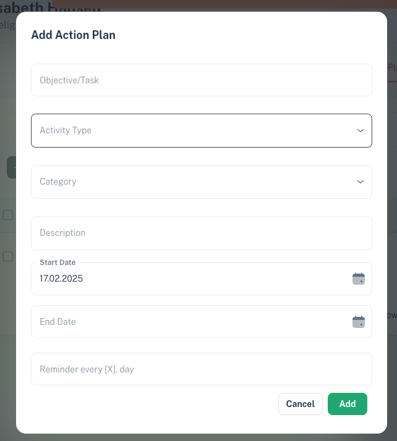
- Describe the activity and enter the start / end date.
- Reminder every [X]. day - set a number for how often you want to be reminded. For example: If you select 14, you will receive a reminder every 14th day until the activity is completed.
Tip: To promote ownership of tasks, it is advised that each employee enters their own tasks. This approach allows both the employee and manager to ensure a shared understanding of future deliverables.
Note! Only the employee can report progress on their tasks. The manager has access to the progress in the overview.
Edit and follow up action plan
To edit and follow up on an activity, click on the action button under "actions":

Here is all the information and associated history of the activity:
- Edit: Comments: Both the manager and employee have the ability to add comments related to an activity. These comments will be saved in the activity's history under "previous comments".
- Evaluate activity: The leader can assess the activity and provide feedback. This evaluation is not visible to the employee but can be referenced during discussions if needed.
- Close activity: The status can be marked as closed by the leader when the activity is finished or no longer relevant. Once closed, the activity cannot be modified.
Filter activities by status "ongoing" or "closed"

Export to excel and print
- Check off the activity you wish to "download to CSV". If you do not check off an activity it will download all activities.
- To print, check off the activities that will be included in the printout and click "print"
To get an overview of all employees' activities, click on "status action plan" in the main menu.
