To distribute a survey, go to "leader's insights" and select "distributions and reports". Here, you will find active, completed, drafted and scheduled surveys.
Sending Out Surveys in 'Leader's Insight'
All users with access to 'Leader's Insight' can send out surveys to their employees.
Sending a New Survey
- Go to 'Leader's Insight' and select 'Reports and Distributions'.
- Click 'New Distribution'.
- Give the distribution a name.
- Choose whether responses should be open or anonymous.
- Select the survey you want to send from the list (you can scroll down).
- Note! If you select the development conversation or any other survey that includes the Motivation analysis, e.g., New Employee Motivation analysis, it cannot be answered anonymously as it is intended as a starting point for one-on-one conversations.
- Click 'Add'.
-
If you create an anonymous distribution, you will have the option to set the publication status: whether the results should be available to other managers, or only to the person who sent it out. This allows you, for example, to choose whether/when department managers should be able to see their reports.
The default setting is Published.
If the status is set to Unpublished, the results are only available to:-
Root managers
-
The user who created the distribution
-
The user who sent out the distribution
-
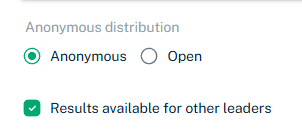
Important! Can’t find the survey you want to distribute? The administrator must activate the survey first – see how.
Editing the Survey Distribution
- Want to send out the survey today? Skip 'Schedule deployment'.
- If you select 'Schedule deployment', choose the desired future send-out date. The survey will then be automatically distributed at 8:00 AM on the selected day.
- If you choose today's date, it will be sent immediately when you click 'Save and Schedule'.
- Enable reminders: Want an automatic reminder sent to those who haven't responded after X number of days? Select 'Enable Reminders'.
- Introduction to the survey: Write an introduction that will appear on the first page of the survey.
- If you selected an employee appraisal survey with the Motivation analysis™, a suggested text will be provided.
- Email to recipients: Write an email inviting employees and providing information about the survey.
- If you selected an employee appraisal survey with the Motivation analysis™, a suggested text will be provided.
- It is now possible to define the content of emails and reminder emails in multiple languages. When an email is sent, it is preferably delivered in the recipient’s own language. Alternatively, it is sent in the other defined language if only one language version is available.
- Email reminder: Write a reminder email for those who have not responded before the deadline. The email will include a survey link.
- If you selected an employee appraisal survey with the Motivation analysis, a suggested text will be provided.
Selecting Recipients
- Who are the recipients of the survey? Choose individuals, entire departments, or the entire organization.
- Scheduled the distribution? You can edit it until the send-out date. Go to 'Scheduled' and click 'Edit' on the relevant survey.
Important! If you choose anonymous responses, ensure that each reporting group has at least 5 respondents. If fewer, you won’t be able to generate a report—this is to maintain anonymity.
Remember: To retrieve the total result in the company, the survey must be sent out to all employees at the same time. Additional recipients can be added later. See how: add recipients
Can I leave the draft and resume later?
Yes. The draft will be automatically saved to "Drafts", and you can resume the distribution later.
Ready to retrieve reports? Read how:
